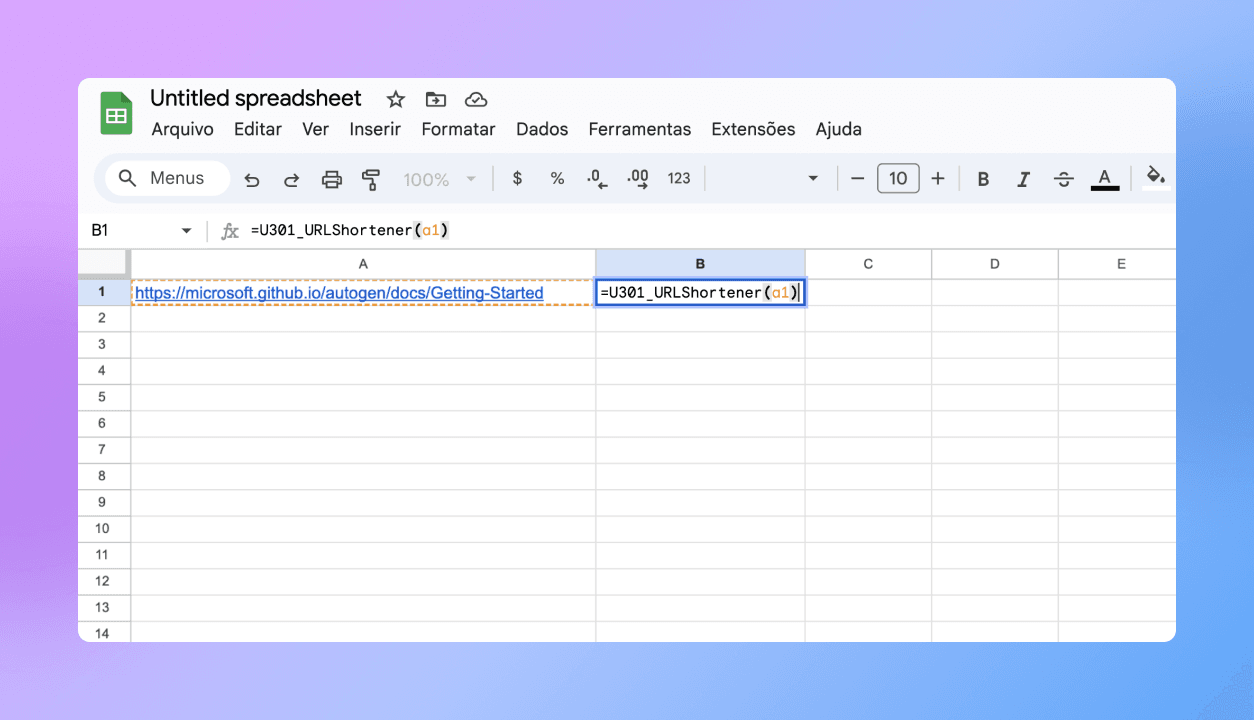
Imagine you're recording a bunch of URLs in Google Sheets, but each time you need to copy and paste them into a browser to open them. It's quite cumbersome, isn't it? If we can click the links directly to open the web pages, it becomes much more convenient! Not only does it make it easier for you, but others viewing your sheet will also appreciate the effort. Simple Method to Convert URLs
Next, I'll guide you step by step on how to convert non-clickable plain text into clickable links:
Using the HYPERLINK Function
Google Sheets has a powerful function called HYPERLINK. This function allows us to create clickable links easily.
- Select the cell where you want to place the link. Suppose we have the URL we want to add a hyperlink to in cell A1.
- Enter the formula in cell A1:=HYPERLINK("link", "text"). For example, if link=https://u301.com and text=Url Shortener Free, we would enter =HYPERLINK("https://u301.com", "Url Shortener Free").
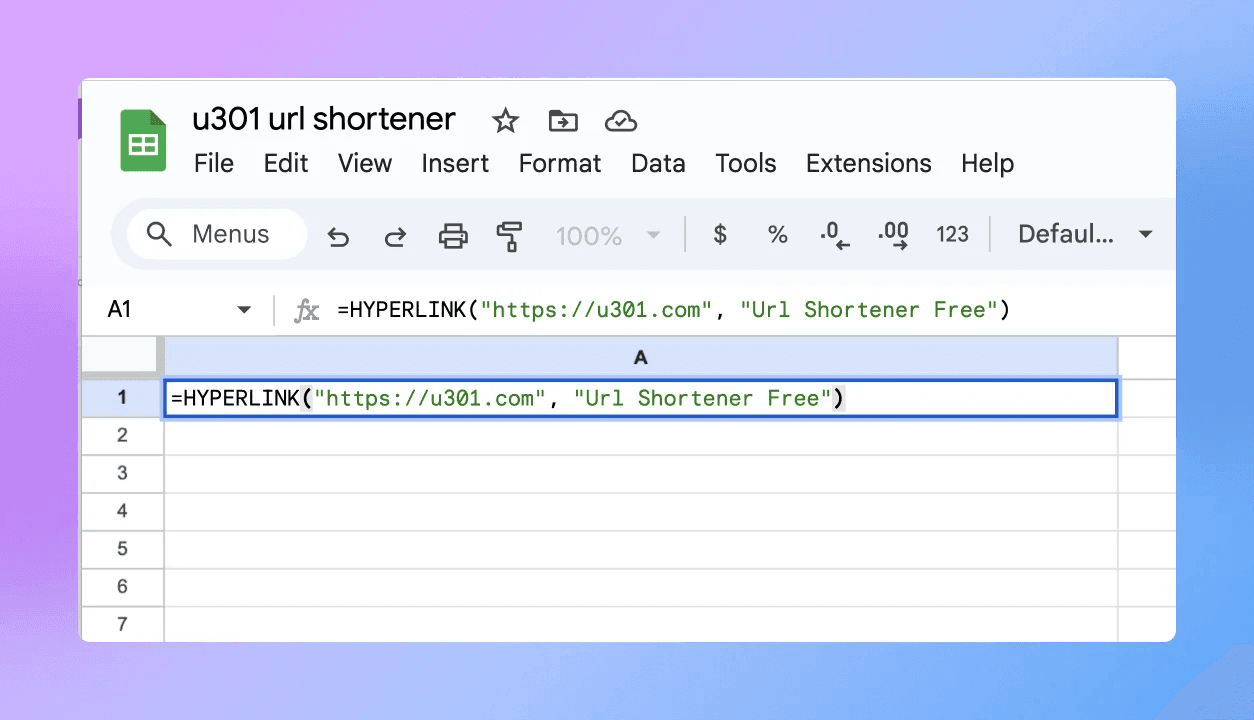
- Press Enter to view the hyperlink. Google Sheets will automatically recognize the content you entered and convert it into a clickable link.
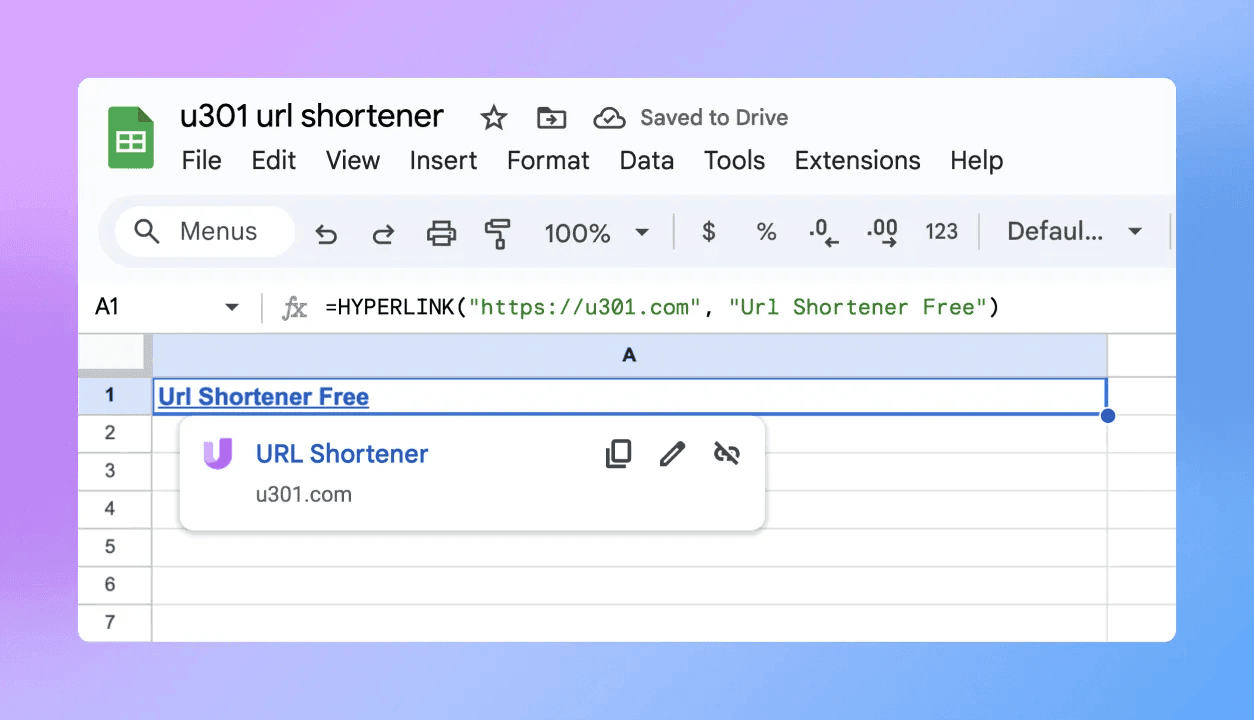
Directly Inserting Links
If you prefer to insert a link directly rather than using a function, it’s also very simple:
- Insert the URL directly. Click on the cell where you want to place the link and select "Insert" > "Link" to open the insert hyperlink box.
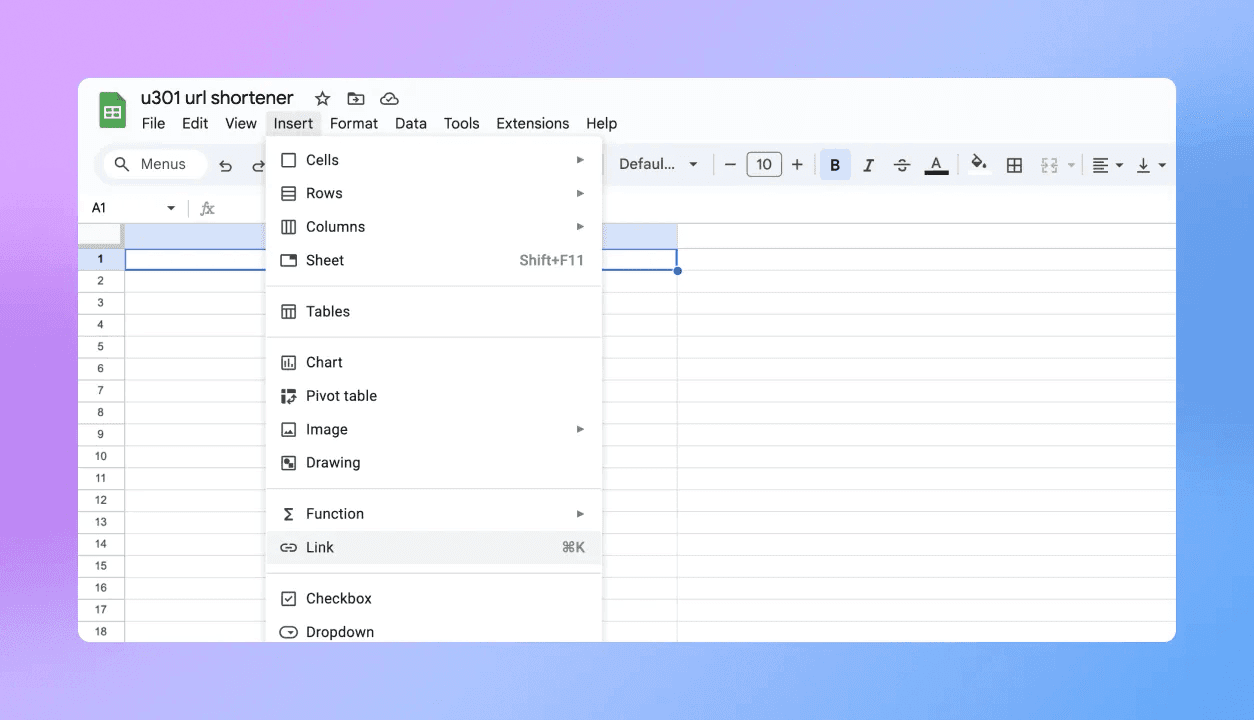
- Set the content. In the "Text" field, enter the text you want to display in the cell, and in the "URL" field, enter the link, such as https://u301.com.
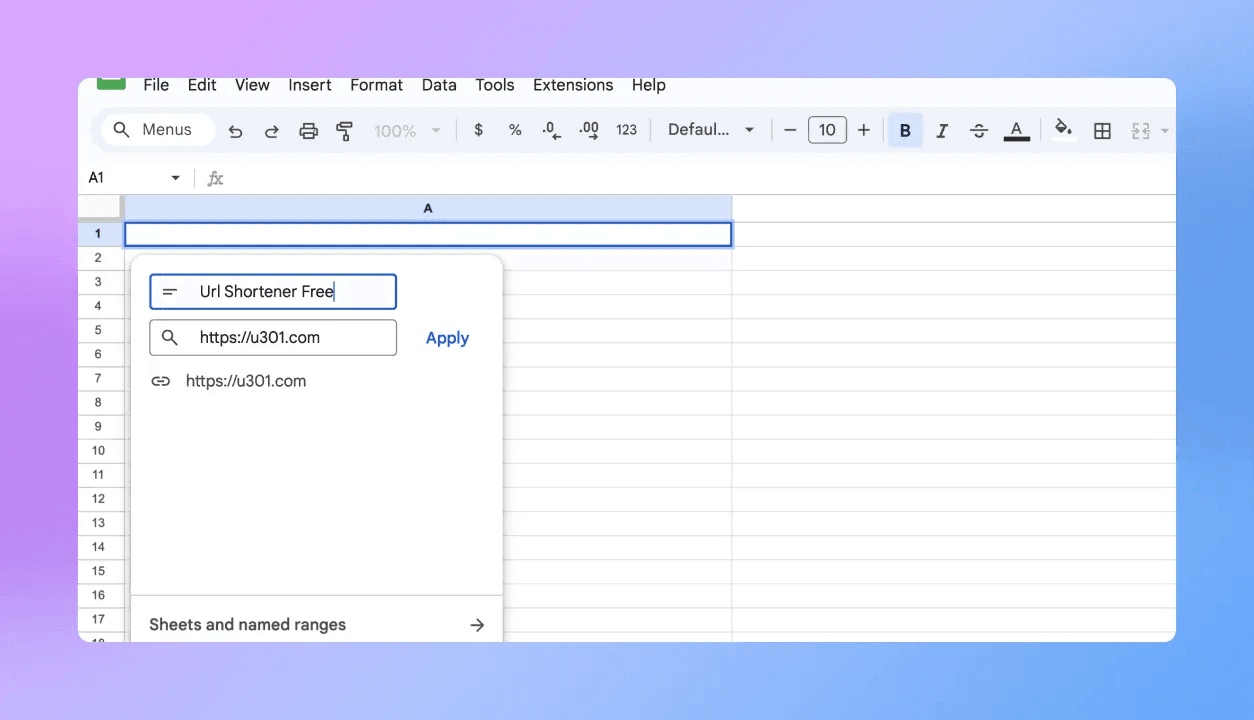
- Automatic recognition. Google Sheets will automatically recognize the content you entered and convert it into a clickable link.
Beautifying Your Links
To make your sheet more visually appealing, you can beautify the links with some simple steps:
- Install the Plugin: Click on the "Extensions" menu, then select "Add-ons" > "Get add-ons." In the Google Workspace Marketplace that pops up, search for "u301 URL Shortener." Click the "Install" button and follow the prompts to complete the installation process.
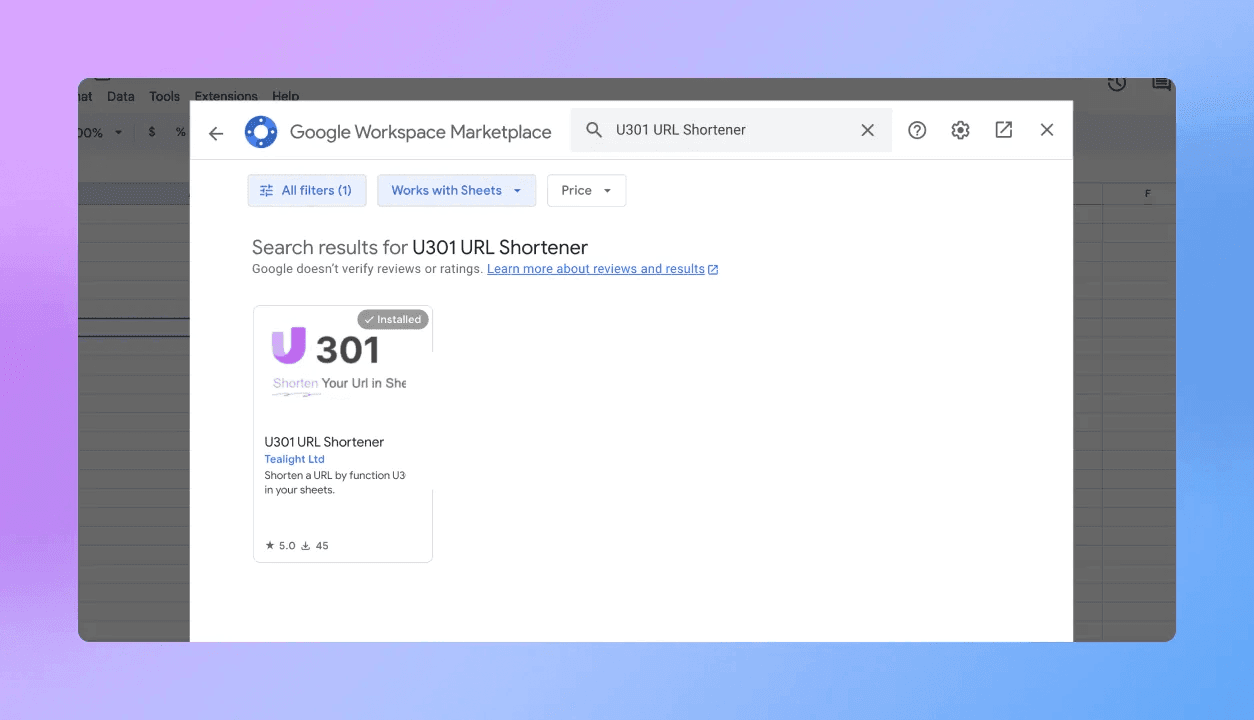
- Use the Plugin to Shorten Links: Once installed, you'll find the new plugin in the "Extensions" menu of Google Sheets. Select the cell containing the URL you want to shorten and enter =u301(cell containing the long URL).
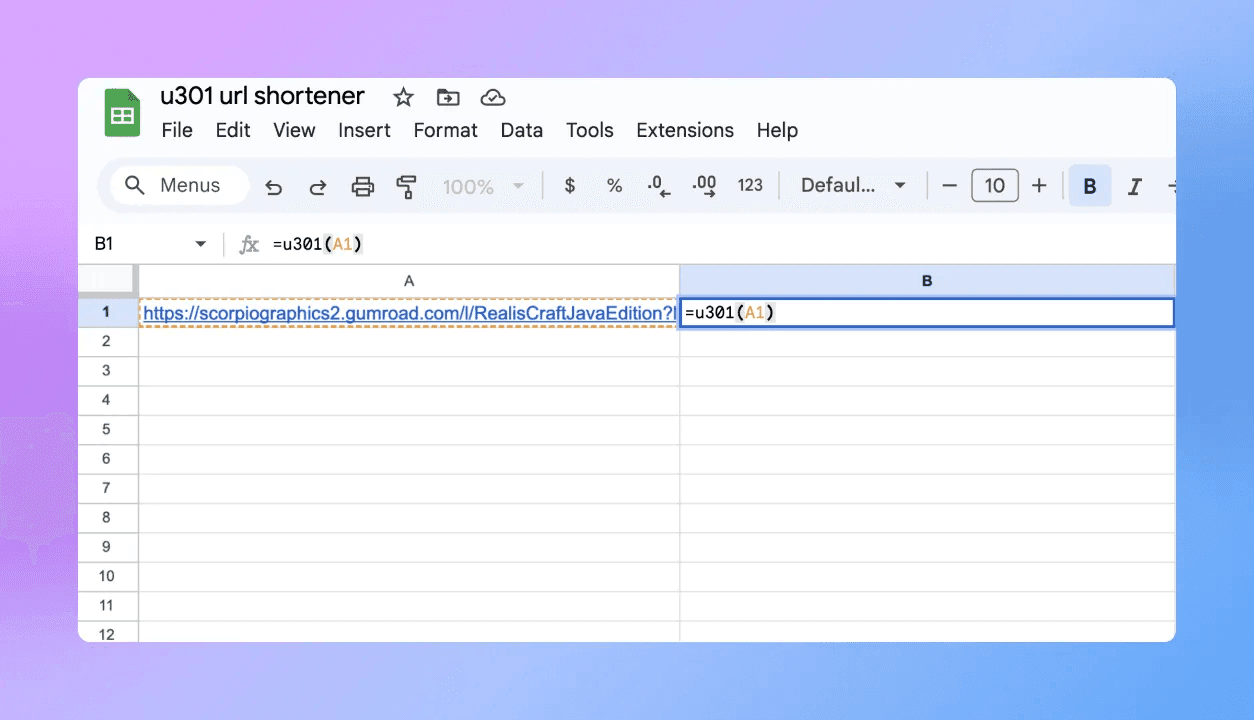
- Auto-generate with Enter Key: Press Enter, and the plugin will automatically generate a short link and insert it into the selected cell.
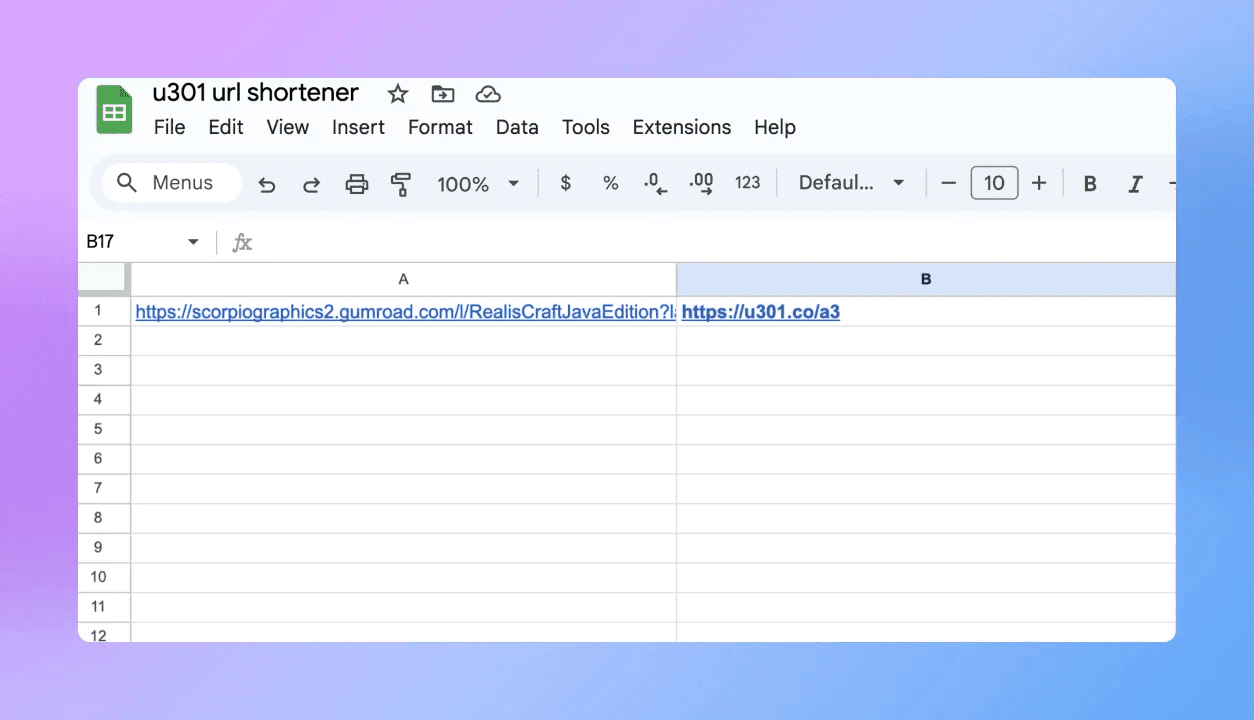
Advanced Features of the Plugin
U301 also offers the following features:
Batch Processing: Click the bottom-right corner of the first generated link and drag down quickly to shorten multiple links at once, saving time.
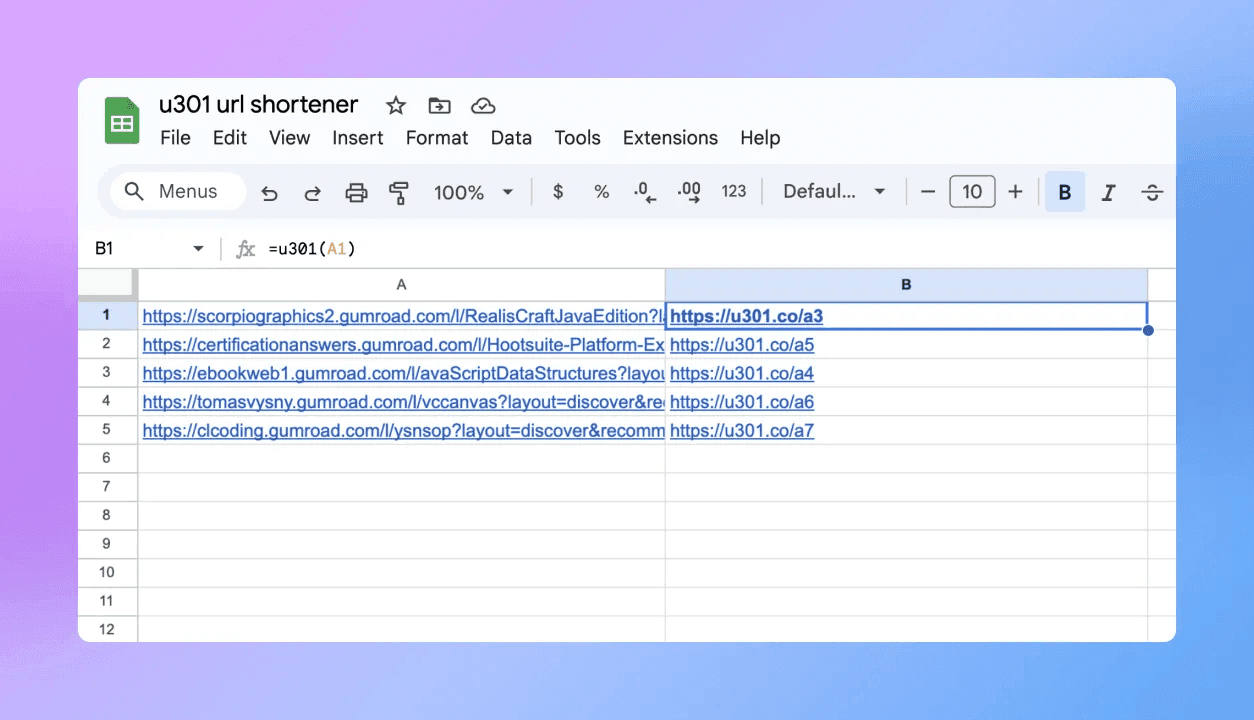
By using these methods, we can easily convert non-clickable plain text URLs into clickable links. This not only improves work efficiency but also makes our sheets more professional. I hope today's tip is helpful to you. Give it a try!